Steps to download and play the NuCalm tracks offline
You will need an internet connection to download and log into the app. Then once logged in, you can download journeys for offline use. The app will prompt you to connect to WiFi or cellular data every 30 days to renew your licenses.
Please follow the instructions below to use offline playback:
- Ensure your WiFi is turned on.
- Select the channel you want to download a journey from (DeepSleep, Rescue, PowerNap, FlowState, Focus, Ignite).
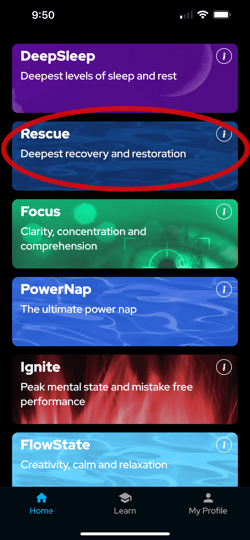
- Select your journey length in minutes.
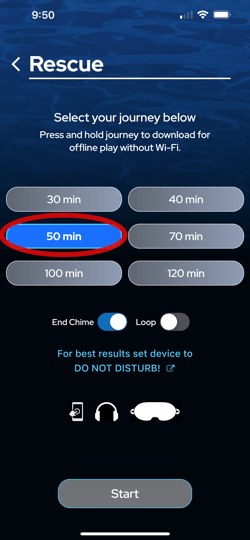
- Press and hold the time button time until you see "Download ↓".
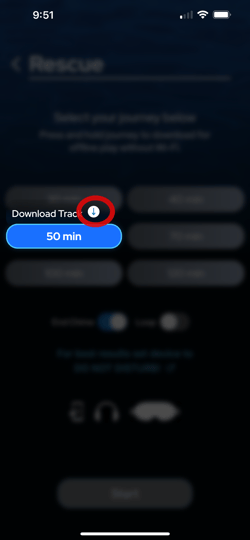
- Press and hold "Download ↓". Note downloading in process (ensure you have a strong WiFi connection):

- You will see "Download Complete" when the journey has finished downloading.
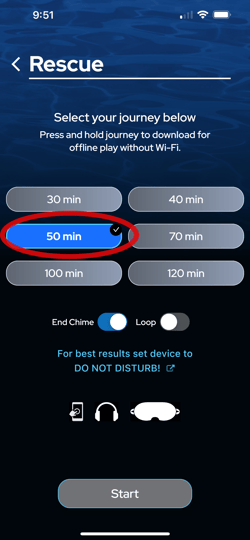
- The journey is ready for use when a checkmark is displayed next to the time button.
- Select length - Press and hold - Download in progress - Ready for use
To play the journey while not connected to WiFi, please follow these directions:
1. Completely close out of the NuCalm app
2. Turn on Airplane Mode
3. Open the NuCalm app
4. Select the journey and track you want
5. Hit "Start"
